In the fast-paced world of fitness apps, maintaining an organized workout history is essential to tracking progress and staying motivated. One crucial aspect of this organization is knowing how to delete a workout on your fitness app. Whether you’ve inputted incorrect data or simply want to declutter your profile, deleting workouts can help streamline your fitness journey and provide a clearer picture of your achievements.
Fitness enthusiasts have a plethora of options when it comes to choosing a digital platform to track their workouts. From popular apps like Fitbit, MyFitnessPal, to Nike Training Club, each offers unique features that cater to different fitness goals. However, regardless of the app you use, knowing how to navigate and manage your workout history is key to maximizing its benefits.
Accessing past workouts in your fitness app may seem like a daunting task for some users. That’s why we’ve put together a step-by-step guide on how to locate and delete individual or multiple workouts efficiently. By understanding the importance of maintaining an organized workout history and learning how to delete unnecessary entries, you can take charge of your fitness journey and propel yourself towards achieving your goals.
Types of Fitness Apps
Fitness apps have become an essential tool for individuals looking to track their workouts, monitor their progress, and stay motivated on their fitness journey. With a plethora of options available in the market, it can be overwhelming to choose the right app that suits your needs and preferences. Here are some of the popular fitness apps that users can explore to track and manage their workouts effectively:
1. Fitbit: Fitbit is a well-known fitness app that not only tracks your workouts but also monitors your overall health and wellness goals. It offers features such as activity tracking, heart rate monitoring, food logging, and sleep analysis. Users can set goals, compete with friends, and earn badges for achievements.
2. MyFitnessPal: MyFitnessPal is a comprehensive app that helps users track their workouts, log meals, and monitor calorie intake. It has a vast food database that makes it easy to track nutritional information. The app also syncs with other fitness apps and wearables for a seamless experience.
3. Nike Training Club: Nike Training Club offers a wide range of guided workout routines designed by professional trainers. Users can choose from strength training, cardio, yoga, and more based on their fitness goals. The app also provides performance tracking and personalized workout recommendations.
Each of these fitness apps has its unique features and benefits that cater to different preferences and fitness levels. Whether you are a beginner looking to start a workout routine or an experienced athlete aiming to take your fitness to the next level, exploring these popular fitness apps can help you stay on track with your health and wellness goals.
| Fitness App | Key Features |
|---|---|
| Fitbit | Activity tracking, heart rate monitoring, food logging |
| MyFitnessPal | Workout tracking, meal logging, calorie monitoring |
| Nike Training Club | Guided workout routines by professional trainers, performance tracking |
Accessing Your Workout History
When using a fitness app to track your workouts, it is essential to have easy access to your workout history. This allows you to monitor your progress, set new goals, and make adjustments to your fitness routine. Finding your past workouts in a fitness app can vary depending on the platform you are using, but most apps have a designated section where all your logged activities are stored.
To access your workout history on a fitness app, start by opening the app on your smartphone or tablet. Look for a tab or icon that indicates “History,” “Past Workouts,” or something similar. Once you locate this section, you should be able to view a list of all the workouts you have logged since using the app. Some apps may allow you to filter these workouts by date, type of activity, duration, or other criteria for easier navigation.
If you are unsure about how to delete a workout on your fitness app, accessing your workout history is the first step in being able to manage and declutter your data. Whether it’s removing duplicate entries, correcting inaccuracies, or simply tidying up your log for better organization, knowing where to find and review past workouts is crucial. Take control of your fitness journey by keeping track of your progress and making sure your workout history is updated and accurate.
| Importance | Accessing Your Workout History |
|---|---|
| Monitoring progress | Start by opening the app on your smartphone or tablet |
| Setting new goals | Look for a tab that indicates “History” or “Past Workouts” |
| Making adjustments | View a list of all the workouts logged since using the app |
Why Delete a Workout
When it comes to using a fitness app to track your workouts, maintaining an organized history is key to monitoring progress and staying motivated. One way to ensure your fitness app remains clutter-free is by deleting unnecessary or inaccurate workout entries. Deleting a workout not only helps in keeping your records accurate but also ensures that you are focusing on the most relevant data to help you reach your fitness goals efficiently.
Here are some common reasons why you might want to delete a workout entry on your fitness app:
1. Inputting incorrect data: Sometimes, in the rush of logging a workout session, we might accidentally input incorrect information such as the duration of the workout, weight lifted, or distance covered. Deleting these entries can help in maintaining accurate statistics for future reference.
2. Decluttering your workout history: As you continue with your fitness journey, your workout history can become quite extensive. Deleting old or redundant workouts can help in streamlining your record-keeping process and focusing on the most recent and relevant data.
3. Adjusting for changing routines: Over time, your workout routines may evolve based on new goals or preferences. Deleting outdated workouts can reflect these changes accurately and provide a clearer picture of your current training regimen.
Now that you understand the importance of deleting workouts on your fitness app let’s delve into how to delete a workout with our step-by-step guide below.
Step-by-Step Guide
Maintaining an organized workout log on your fitness app is crucial for tracking progress and staying motivated. Deleting old or incorrect workouts can help streamline your fitness journey and provide a clearer picture of your overall performance. Whether you’re using a popular fitness app like MyFitnessPal, Fitbit, or Nike Training Club, knowing how to delete a workout is a valuable skill to have.
To delete a workout on a fitness app, follow these simple steps:
- Open the fitness app on your device and navigate to the “History” or “Workouts” section.
- Locate the specific workout that you wish to delete from your log.
- Look for an option that allows you to edit or modify the workout entry.
- Select the option to delete the workout. This may be represented by a trash bin icon or a similar symbol.
- Confirm that you want to delete the workout when prompted by the app.
Deleting multiple workouts at once can save time and declutter your history effectively. Here’s how you can do it:
- Check if your fitness app has a bulk delete feature for workouts.
- Select multiple workouts by tapping on the checkboxes next to each entry.
- Look for an option that allows you to delete all selected workouts in one go.
- Confirm the deletion process and enjoy a cleaner workout log instantly.
By following these steps, you can easily manage and maintain your workout history on your favorite fitness app with ease. Remember that keeping your data accurate and organized is key to reaching your health and fitness goals effectively over time.
Deleting Multiple Workouts
Batch Deletion Feature
One useful tip for efficiently deleting multiple workouts on a fitness app is to look for a batch deletion feature, if available. This feature allows you to select multiple workouts at once and delete them all in one go, saving you time and effort. Check the settings or options within your fitness app to see if this functionality is present.
Filtering Options
Another effective way to delete multiple workouts on a fitness app is to utilize filtering options. Most fitness apps offer the ability to filter your workout history based on different criteria such as date, exercise type, duration, or intensity level. By applying filters, you can easily identify and select the specific workouts you want to delete, streamlining the process.
Creating Custom Workouts
To prevent clutter in your workout history in the future, consider creating custom workouts for recurring routines instead of logging them individually each time. By setting up custom workouts with predetermined details, you can avoid having redundant entries in your history that you may later want to delete. This not only helps in keeping your workout log organized but also saves time when tracking your exercises regularly.
By incorporating these tips into your routine maintenance of your fitness app, you can effectively manage and declutter your workout history with ease. Remember that maintaining an organized record of your fitness activities not only enhances tracking accuracy but also provides motivation through visible progress. Start applying these strategies today and enjoy a seamless experience with managing your workouts on your favorite fitness app.
Troubleshooting
Issues With Deleting Workouts
Sometimes, users may encounter issues when trying to delete a workout on their fitness app. One common problem is the inability to access the delete option for a particular workout. This could be due to a software glitch or a temporary bug in the system. Another issue users might face is accidentally deleting the wrong workout, which can be frustrating and lead to confusion in tracking progress.
Resolving Common Problems
If you are unable to find the delete option for a specific workout on your fitness app, try refreshing the page or closing and reopening the app. Oftentimes, this simple troubleshooting step can resolve minor technical glitches. If the problem persists, check for any available updates for your fitness app as developers regularly release patches to fix known issues.
Contacting Customer Support
In some cases, despite attempting various troubleshooting steps, users may still encounter difficulties in deleting workouts on their fitness apps. In such situations, it is recommended to reach out to customer support for assistance. Most fitness app developers have dedicated support teams that can provide guidance on resolving technical issues and ensuring smooth operation of the app. By seeking help from customer support, users can address any persistent problems with deleting workouts and continue using their fitness apps effectively.
Conclusion
In conclusion, taking charge of your fitness journey starts with maintaining an organized workout history on your fitness app. By understanding the importance of keeping your records accurate and clutter-free, you are setting yourself up for success in achieving your fitness goals. Deleting unnecessary workouts not only helps in decluttering and streamlining your progress but also ensures that you are tracking the right data to make informed decisions about your training and health.
By following the step-by-step guide provided in this article on how to delete a workout on a fitness app, you can easily manage and maintain your workout history effectively. Whether it’s correcting errors in inputting data or simply wanting to remove outdated information, knowing how to delete a workout is a valuable skill for any fitness enthusiast using these apps.
Taking control of what goes into your workout history allows you to have a clearer picture of your progress and make necessary adjustments to plan ahead.
As you navigate through different types of fitness apps available in the market and access your workout history, remember that organization plays a key role in keeping you motivated and focused on your fitness journey. By regularly deleting unnecessary workouts and decluttering your records, you are actively participating in optimizing your user experience within these apps. So, embrace the power of deleting workouts as a tool for success and empowerment in managing your fitness goals effectively.
Frequently Asked Questions
Can You Delete Workouts From Apple Fitness App?
Unfortunately, the Apple Fitness app does not currently allow users to delete individual workouts directly within the app itself. However, you can choose to hide specific workouts by tapping on the three dots next to the workout and selecting “Hide.” This will remove it from your main feed.
How Do I Delete Fitness Data From My iPhone?
To delete fitness data from your iPhone, you can start by opening the Health app and navigating to the category of data you wish to remove, such as Steps or Workouts. Once you have located the specific data entry you want to delete, tap on it and select “Delete Data” at the bottom of the screen.
How Do I Delete a Workout From Fit On?
If you want to delete a workout from Fit On, you can do so by opening the app and going to your profile. From there, navigate to your workout history and find the specific workout you wish to remove. Tap on it and look for an option that allows you to delete or remove that workout entry from your history.
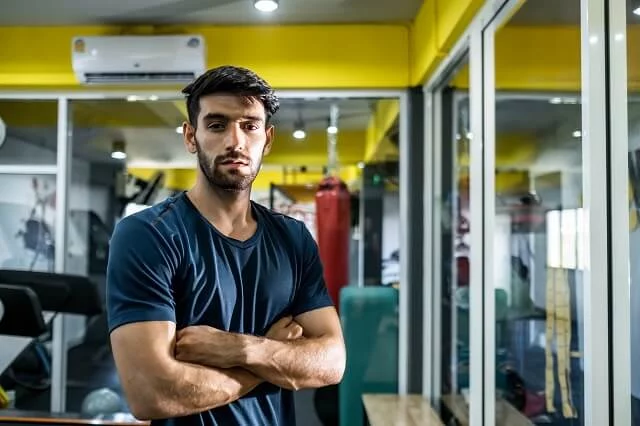
Passionate about providing useful information to anyone with an interest in the field of Personal Training, I strive to pass on to our readers quality information and to answer any questions about Personal Trainers, the work they do and how to become one.





