Are you looking to track your exercise in My Fitness Pal but not sure where to start? In this article, we will guide you through the process of manually recording exercise information in My Fitness Pal. Whether you’re a fitness enthusiast or just starting out on your fitness journey, tracking your exercise can provide valuable insight into your progress and help you stay motivated towards your fitness goals.
My Fitness Pal is a popular app for tracking nutrition and exercise, and with the right knowledge, it can be a powerful tool for achieving your fitness goals. In this section, we will discuss the importance of tracking exercise in My Fitness Pal and how it can benefit your overall fitness journey. By the end of this article, you’ll have all the information you need to effectively record and monitor your exercise activities using My Fitness Pal.
By manually recording your exercise information in My Fitness Pal, you can keep track of the types of activities you’re doing, how often you’re doing them, and how they contribute to your overall fitness. This can help you make informed decisions about your workout routine and ensure that you’re getting the most out of each session.
So let’s dive into the world of exercise tracking in My Fitness Pal and learn how to make the most out of this valuable tool.
Getting Started
Once you have set up your My Fitness Pal account and are ready to start tracking your exercise, you may find that some activities are not available in the database for automatic tracking. In such cases, it is important to know how to manually record exercise info My Fitness Pal. This allows you to accurately log all of your physical activities and monitor your progress effectively.
To manually record exercise in My Fitness Pal, start by clicking on the “More” tab at the bottom right corner of the app. Then, select “Exercise” from the menu. Next, tap on the “+” symbol at the top right corner and choose “Log Exercise” from the options provided. This will allow you to input the details of your workout, such as type of activity, duration, and intensity level.
One important thing to remember when manually recording exercise info in My Fitness Pal is to be as specific as possible. Include details such as type of activity (e.g. running, weightlifting, yoga), duration in minutes, and any additional notes or comments about your workout. This will help you keep an accurate record of your exercise routine and ensure that you are staying on track with your fitness goals.
| Activity | Duration (Minutes) |
|---|---|
| Running | 30 |
| Weightlifting | 45 |
| Yoga | 60 |
Searching for Exercise
When using My Fitness Pal, it is important to accurately record your exercise activities in order to get the most out of the app’s features. To do this, you will need to search for the specific exercise you have completed and record it in your daily log. Here’s how you can find the right activity to record on My Fitness Pal.
Using the Search Bar
The easiest way to find an exercise activity in My Fitness Pal is by using the search bar. Simply tap on the “Exercise” tab on the app and then use the search bar at the top of the page. Type in the name of your exercise, such as “running” or “yoga”, and a list of matching activities will appear. Select the one that best matches your activity.
Browsing Categories
If you are not sure of the exact name of your exercise, you can also browse through categories on My Fitness Pal. The app has a variety of categories such as cardio, strength training, and sports. By navigating through these categories, you can easily find and select the activity that closely resembles what you have done.
Creating Custom Exercises
In some cases, you may not be able to find a specific exercise in My Fitness Pal’s database. In this scenario, you have the option to create a custom exercise entry. By tapping on “Create Exercise” at the bottom of the exercise list, you can manually input details such as duration, calories burned, and type of activity. This allows you to accurately record any exercise that may not be readily available in My Fitness Pal’s system.
By following these steps for searching for and finding exercises within My Fitness Pal, you can ensure that your activity log is accurate and reflective of your actual workouts. This will enable you to effectively track your progress over time and make informed decisions about setting new fitness goals or adjusting your current routine accordingly based on real data.
Manual Entry
Recording exercise information in My Fitness Pal is a crucial aspect of tracking your fitness journey. While the app offers a wide range of activities to choose from, there are times when you may need to manually input your exercise details. Whether you participated in a unique workout not listed in the app or simply forgot to track your activity in real-time, My Fitness Pal allows users to manually enter their exercise information.
To manually record exercise info in My Fitness Pal, follow these simple steps:
- Open the My Fitness Pal app and navigate to the “Diary” tab.
- Select the specific date for which you want to add exercise information.
- Click on the “+” sign located at the bottom of the screen to add a new entry.
- Choose “Exercise” from the list of options and then select “Add Exercise.”
- Enter the type of exercise performed, duration, and any additional details such as intensity or calories burned.
By following these steps, you can ensure that your exercise data is accurately recorded within My Fitness Pal, allowing you to monitor your overall fitness progress effectively.
Manually recording exercise info in My Fitness Pal is especially beneficial when participating in activities not easily tracked by wearable devices or when engaging in unconventional workouts. Whether it’s practicing yoga, weightlifting, or playing a specific sport, being able to input this data ensures a more comprehensive overview of your physical activity.
In addition to capturing traditional forms of exercise like running or cycling outdoors, manual entry also allows users to incorporate non-traditional activities like gardening or household chores into their fitness regime for an accurate representation of their daily movement and calorie expenditure. Overall, manual entry expands the versatility of My Fitness Pal as a comprehensive tool for overall health and wellness tracking.
It’s important to note that while My Fitness Pal encourages manual entry for diverse types of physical activity, accuracy is paramount. Be sure to carefully input all relevant details pertaining to your workout session so that your statistics remain precise and reflective of your efforts. With careful attention and consistent practice, utilizing manual entry can greatly enhance the effectiveness of My Fitness Pal as a valuable resource for reaching and surpassing your fitness goals.
Setting Goals
When it comes to tracking your exercise in My Fitness Pal, there may be times when you need to manually enter your workout information. This could be because you engaged in an activity that is not easily logged or if you simply forgot to wear your fitness tracker. Whatever the case may be, manually recording exercise info in My Fitness Pal is quick and simple.
You will then be prompted to enter the details of your workout, including the type of activity, duration, and intensity. Once you have filled in all the necessary information, click “Add Exercise” and your workout will be logged in your My Fitness Pal account.
It’s important to accurately input all information related to your exercise in order to get a true reflection of your progress. Whether you went for a run, did yoga, or completed a weightlifting session, manually recording this data allows for a comprehensive overview of your fitness journey within My Fitness Pal.
By following these simple steps for manual entry, you can ensure that your exercise log is always up-to-date and reflective of your hard work towards achieving your fitness goals.
| Exercise Type | Duration (Mins) |
|---|---|
| Running | 45 |
| Yoga | 60 |
Tracking Progress
After diligently recording your exercise activities in My Fitness Pal, it’s essential to monitor your progress by keeping track of your exercise history and statistics. This will not only help you stay motivated, but also provide valuable insights into your fitness journey. Here’s a step-by-step guide on how to effectively monitor your exercise history and statistics:
1. View Your Exercise History: To access your exercise history in My Fitness Pal, start by logging into your account and clicking on the “More” tab at the bottom right corner of the app. From there, select “Exercise” and then tap on “My exercises.” This will display a detailed history of all the exercises you have recorded, including the type of activity, duration, and calorie burn.
2. Analyze Your Statistics: In addition to tracking your exercise history, My Fitness Pal also provides comprehensive statistics on your physical activity. By clicking on the “Progress” tab in the app, you can view charts and graphs that showcase your exercise trends over time. You can analyze metrics such as total steps taken, total calories burned, and average daily activity levels.
3. Set Personal Targets: My Fitness Pal allows users to set personalized goals for their exercise routine. By regularly monitoring your exercise history and statistics, you can adjust these targets based on your progress. Whether it’s increasing the duration of a particular workout or aiming for a higher calorie burn each week, leveraging this feature can help you stay focused and committed to achieving your fitness objectives.
By consistently monitoring your exercise history and statistics in My Fitness Pal, you can gain valuable insights into your physical activity patterns and make informed decisions about adjustments to your workout routine. Tracking these metrics not only helps you stay motivated but also empowers you to make significant strides toward achieving optimum fitness levels.
Integrating Wearable Devices
My Fitness Pal is a powerful tool for tracking your exercise and fitness goals, and one way to make the process even easier is by integrating wearable devices with the app. By doing so, you can automatically synchronize your workout data with My Fitness Pal, eliminating the need for manual entry and ensuring that your exercise information is accurately recorded.
To get started with syncing your fitness tracker with My Fitness Pal, you’ll first need to ensure that your wearable device is compatible with the app. Most popular fitness trackers, such as Fitbit, Apple Watch, and Garmin devices, can be linked to My Fitness Pal. Once you’ve confirmed compatibility, simply navigate to the “Apps & Devices” section within the settings of My Fitness Pal and select your specific device to begin the integration process.
Syncing your wearable device with My Fitness Pal has several benefits. Not only will it save you time and effort by automatically recording your workout data, but it can also provide you with more comprehensive insights into your overall activity levels and progress towards your fitness goals.
Plus, having real-time access to this information in one central location makes it easier to stay motivated and accountable on your fitness journey. By following these simple steps, you can seamlessly integrate your wearable device with My Fitness Pal and take full advantage of its exercise tracking capabilities.
In addition to syncing a compatible fitness tracker or wearable device with My Fitness Pal, users may also manually record exercise info if needed. This option allows greater flexibility for accurately tracking workouts not captured by a wearable or when directly inputting other forms of physical activity outside of traditional exercises. This method provides an ideal workaround for those who do not wear fitness trackers but still wish to maintain an accurate record of their exercise routine within the app.
Troubleshooting
Common Issues With Manual Recording
There are several common issues that users may encounter when trying to manually record exercise information in My Fitness Pal. One of the most frequently reported problems is difficulty finding the specific activity or exercise in the database. This can be frustrating for users who want to accurately track their workouts.

Another issue is inputting the wrong duration or intensity level for the exercise, which can affect the accuracy of calorie burn calculations. Additionally, some users may experience technical glitches or errors when trying to input their exercise data.
Solutions for Manual Recording Problems
To address these common issues, there are a few solutions that users can implement. First, when searching for an exercise in My Fitness Pal, try using different keywords or variations of the activity name to see if it appears in the search results.
If you still can’t find the exact exercise, consider choosing a similar activity and adjusting the duration and intensity to best match your workout. When inputting exercise data manually, double-check all entries for accuracy before saving them to ensure that the calorie burn and workout statistics are as precise as possible.
Seeking Help From My Fitness Pal Support
If you encounter persistent issues with manually recording exercise info in My Fitness Pal, it may be helpful to reach out to their customer support team for assistance. The support team can provide guidance on troubleshooting technical problems and offer additional tips for successful manual entry of exercise information. By addressing any ongoing issues promptly, users can continue to maximize the benefits of tracking their workouts within My Fitness Pal.
By implementing these solutions and seeking help when needed, users can overcome common obstacles and make the most of manual recording features in My Fitness Pal to accurately track their physical activities and achieve their fitness goals.
Conclusion
In conclusion, manually recording exercise information in My Fitness Pal can greatly benefit your fitness journey. By tracking your workouts and physical activity, you can gain valuable insights into your progress, set achievable goals, and stay motivated to achieve them. Whether you prefer a step-by-step manual entry or syncing your wearable fitness tracker with the app, My Fitness Pal offers convenient and effective ways to monitor and improve your exercise habits.
Utilizing the features provided by My Fitness Pal can help you gain a better understanding of how different exercises impact your overall fitness. The app’s tracking capabilities allow you to see patterns in your exercise routine and make adjustments as needed. This not only helps you reach your fitness goals more efficiently but also supports a healthier lifestyle.
In addition, successfully using My Fitness Pal for exercise tracking opens up opportunities for accountability and support from the community. By sharing your progress and achievements with others on the platform, you can receive encouragement and inspiration while also inspiring those around you. Overall, taking advantage of the tools offered by My Fitness Pal can enhance your workout experience and lead to long-lasting health benefits.
Frequently Asked Questions
How Do I Manually Add Exercise to MyFitnessPal?
To manually add exercise to MyFitnessPal, start by tapping the “Exercise” tab at the bottom of the app. Then, select “Add Exercise” and choose the type, duration, and intensity of your exercise.
How Do I Log Exercise Into MyFitnessPal?
Logging exercise into MyFitnessPal is easy. Simply tap the “Exercise” tab, then select “Log” to enter your workout details. You can search for the specific exercise or activity and input the duration and intensity.
How Do I Sync My Exercise to MyFitnessPal?
To sync your exercise to MyFitnessPal, you can connect a fitness tracker or app such as Fitbit, Apple Health, or Google Fit. This will allow your workouts to automatically populate in MyFitnessPal without manual entry. Just go to “Apps & Devices” in MyFitnessPal settings and follow the prompts to connect.
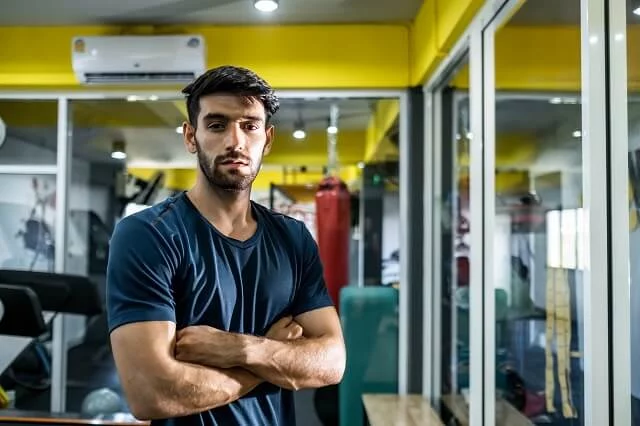
Passionate about providing useful information to anyone with an interest in the field of Personal Training, I strive to pass on to our readers quality information and to answer any questions about Personal Trainers, the work they do and how to become one.





